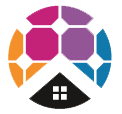FAQs
- Correct Usage of Tesla Powerwall 3 Expansion Harness
How to Correctly Connect and Install Your Tesla Powerwall 3 Expansion Units
If you are expanding your Tesla Powerwall 3 system, it is important to understand how to properly use the Powerwall 3 Expansion Harness. This guide answers common questions about connection, configuration, and safe installation for Powerwall 3 Expansion Units.
What is the Powerwall 3 Expansion Harness used for?
The Powerwall 3 Expansion Harness is an essential component in Tesla Powerwall 3 installations. It allows Powerwall 3 Expansion Units to connect securely to either the Leader Powerwall 3 or other Expansion Units within the system. The harness enables safe power and data communication between connected units, ensuring reliable performance and energy management.
Can I use the Expansion Harness to connect two Powerwall 3 units?
No. The Expansion Harness should not be used to connect a Leader Powerwall 3 to a Follower Powerwall 3. Follower units must connect to the Leader Powerwall 3 and other Followers using Ethernet cables. This ensures proper communication and safe operation within the Powerwall system.
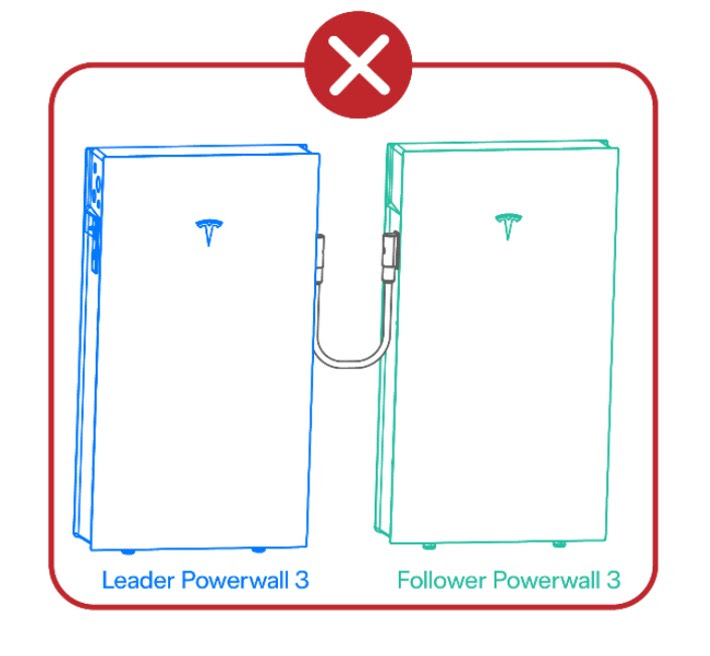
Can a Follower Powerwall 3 be connected to an Expansion Unit using the Expansion Harness?
No. Expansion Units can only be connected to a Leader Powerwall 3, not to a Follower unit. Connecting a Follower to an Expansion Unit using the Expansion Harness may cause system faults and compromise safety compliance.
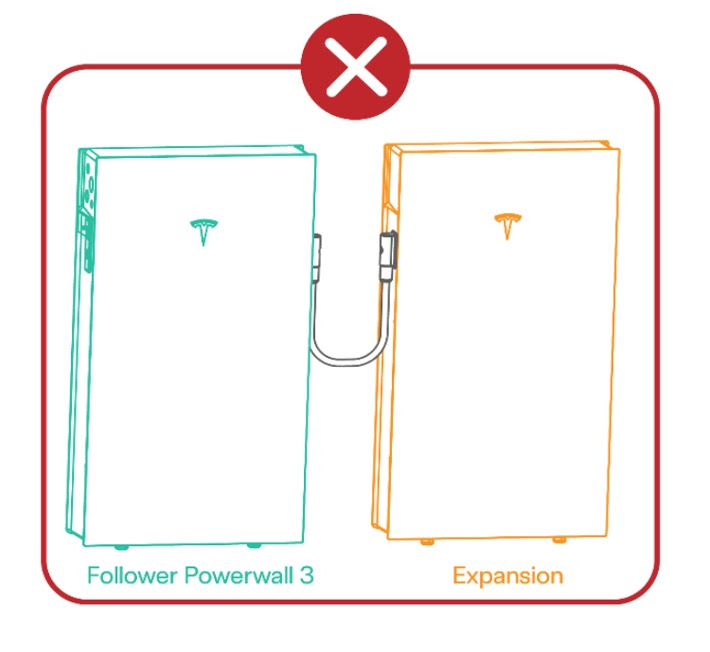
What is the correct setup for multiple Powerwall 3 and Expansion Units?
To ensure a safe and compliant installation:
Connect Expansion Units only to the Leader Powerwall 3 or other Expansion Units.
Connect Follower Powerwall 3 units to the Leader Powerwall 3 using Ethernet connections.
Follow Tesla’s installation guidelines and local building or electrical codes to ensure compliance.

This setup supports efficient communication, dependable backup power, and optimal performance for your Powerwall 3 system.
- How to set up monitoring for my Fronius Wattpilot EV charger?
The Fronius Solar.wattpilot app can be used to start up, configure, operate, visualise and update the Wattpilot. The app is available for Android™ and iOS®.
Download The Fronius Solar.wattpilot app is available on the following platforms.
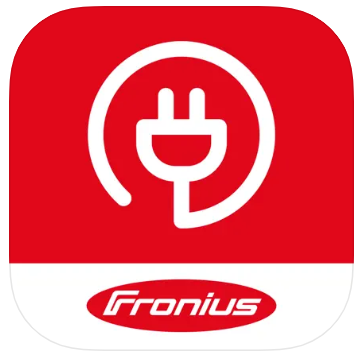
You can access the Wattpilot via the app as follows:
Launching the app
- Open the Fronius Solar.wattpilot app on the end device and follow the Setup wizard.
- Read and accept the terms of use
- Click on "Connect"
NOTE: Access for the Fronius Solar.wattpilot app must be allowed for end devices with an iOS operating system.
iOS settings > Privacy > Local network > Fronius Solar.wattpilot > Allow access to local networkSetting up a hot spot
The Wattpilot permanently opens a hot spot
- Scan the QR code on the reset card or connecdt the end device to the WLAN hot spot. The passowrd is located on the reset card of the Wattpilot.
- Follow the further instructions in the app.
NOTE: The selected WLAN of the Wattpilot must remain connected despite the absence of an Internet connection for end devices with an Android operating system.
Setting up the WLAN
- Select WLAN and enter the password
- Follow the further instuctions in the app.
NOTE: It can take up to 1 minute to establish the connection! If the signal strength is low, a WLAN repeater must be installed, for example.
Adding a Wattpilot
New or connected Wattpilot devices can be added in the Fronius Solar.wattpilot app.
- Click on the "+" symbol
- Click on the "Add" for the connected Wattpilot
- Follow the further instructions in the app
- What are the Status Error Codes and Remedy for my Fronius Wattpilot EV Charger?
Status codes and remedy on Fronius Wattpilot EV Charger
Due to phase, voltage and switching function checks of the Fronius Wattpilot, a charging operation may be rejected.
The status codes are displayed via the LED status indicator (see LED status indicator on page 17) directly on the Wattpilot and in the app under "Status".
Status Codes
Issue Cause Remedy 1
Fault current detected (LEDs light up pink, the LEDs at the top flash red)
The residual current device has detected an error. The charging equipment in the vehicle may be defective. Have the charging equipment checked by a specialist. Disconnect and reconnect the charging cable. 3
At least one phase of the power supply is missing (the LEDs light up blue, the LEDs at the top flash red)
The device is only being supplied with 2 phases. Make sure that phase 2 and phase 3 are connected correctly. Option: a supply via phase 1 only is possible. 8
Grounding fault detected (the LEDs light up green and yellow, the LEDs at the top flash red)
Grounding fault detected. Check that the connection is properly grounded. 10
Relay fault detected
The relay has not switched. Disconnect the power supply to the device for 5 seconds. 11
Backup power mode detected
53 Hz mains current detected. Observe the instructions in the Operating Instructions. 12
Type 2 plug locking failed
The plug locking system does not work. Remove possible foreign parts in the plug housing. Type 2 plug not fully inserted. Insert the type 2 plug into the device as far as it will go until you hear a click. 13
Type 2 plug unlocking failed
The electric vehicle is plugged in. Unplug the electric vehicle. "Always locked" under "Cable release" in the Solar.wattpilot app is activated. Deactivate "Always locked" under "Cable release" in the Solar.wattpilot app. Release jammed. Insert the type 2 plug into the device as far as it will go until you hear a click. If the problem has still not been fixed: Press the push button on the device. If the problem has still not been fixed: Activate and save "Always locked" in the Solar.wattpilot app, then activate and save "Standard mode" under "Cable release". 100
Internal communication error (all LEDs flash red)
Device is not sending data. Disconnect and reconnect device. Perform a firmware update. Return device. 101
Temperature too high (the LEDs light up yellow, the LEDs at the top flash red)
Continuous load. Disconnect device and allow to cool down. Incorrectly installed cables. Disconnect device and allow to cool down. 105
No data available on the flexible electricity tariff (first or second LED - Eco Mode or Next Trip Mode - flashes red)
Flexible electricity tariff cannot be called up. Check WLAN and Internet connection. Wait until the server is available again. 109
No connection to the inverter (first or second LED - Eco Mode or Next Trip Mode - flashes red)
The connection to the inverter cannot be established. Check the network settings. Check the settings of the inverter. 114
For Eco Mode, PV surplus or flexible electricity tariff must be activated (Eco Mode LED flashes orange)
Eco Mode is selected and the "Use PV surplus" and "Use Lumina Strom / aWattar" settings are disabled. Activate the setting "Use PV surplus" and/or "Use Lumina Strom / aWattar". Change the mode. "Use Lumina Strom / aWattar" is enabled and there is no data connection to the Internet. Cached price data is still available. Check the network settings. 115
The set amount of energy cannot be reached in the specified time (second LED - Next Trip Mode - flashes orange)
The specified time is not sufficient for the desired amount of energy. Extend the specified time for charging. Reduce the desired amount of energy. 116
Update of flexible electricity tariffs failed (first or second LED - Eco Mode or Next Trip Mode - flashes orange)
The connection cannot be established. Check the network settings. The charging operation cannot be started, but all LEDs show the ready colour (default blue).
The vehicle is not being detected. Check vehicle cable and fit of charging plugs No LEDs light up after plugging in.
No power on the junction box. Check the overload fuse of the connection. Miniature fuse defective. Check the miniature fuse on the rear of the device. If it has melted, the power connection may not be installed properly. Check the polarity of the power connection before starting another test with a new miniature fuse. Use original miniature fuses only. The brightness of the LEDs has been set to 0. Increase the brightness of the LEDs in the Fronius Solar.wattpilot app. "Switch off LEDs after 10 s in standby" has been enabled. Deactivate "Switch off LEDs after 10 s in standby" or press the push button on the Wattpilot. - At what temperatures will the Sanden Eco® Plus heat pump hot water system operate effectively?
The Sanden Eco Plus heat pump hot water (HPHW) system will operate effectively between - 10 º C and + 43 ° C, without the need for an electric booster element. It is also fitted with built in freeze protection, making it suitable for all climates.
- What is the life expectancy of the Sanden Eco® Plus heat pump hot water system?
The Sanden Eco Plus heat pump hot water (HPHW) system is designed to last for 15 years. The high quality, weather resistant Eco® Plus HWHP outdoor module carries a 6 year warranty and the extra-long life stainless steel storage tank carries a class leading, 15 year warranty.
- Does the Sanden Eco® heat pump hot water system require the assistance of an electric booster element to heat water, when outside ambient temperatures are very low?
No, unlike other competitor heat pump hot water (HPHW) systems, the Sanden Eco® HPHW system does not require an electric booster element
- Should I get the official Sanden Quick Connection kit 15mm or 20mm?
The Sanden Quick Connection Kit includes the tempering valve, ECV (Expansion Cold Water Valve), elbows, insulation gloves for all the elbows and valves so you have the most efficient set up - you can't buy the insulation gloves separately. Makes the plumbing install much quicker (plumber only needs to source copper + lagging for the copper). Always highly recommended to ensure the Sanden is installed to specifications
Normally a house with upto 2 bedrooms is 15mm and 3+ is 20mm.
- Sanden Wi-Fi Controller Reset
You have a Sanden Wi-Fi controller with model Wi-Fi-HPD for your Sanden Eco Heat Pump Model GAU-A45HPD and you're finding you can't add the Wi-Fi controller when tapping "Add Device"? Read on below.
Some symptoms reported by clients are:
- Wi-Fi Controller shows connectivity, but cannot change settings
- Heat Pump Status remains on Standby
- Wi-Fi status lights are correct but cannot find the Wi-Fi controller when tapping “Add Device”.
Actions:
- Check that Communication setting mode, C_SE is set to onHP on internal, Smart Controller
- Remove front cover of Wi-Fi controller, using a Phillips head screwdriver.
NB: Do not use a screw gun / drill as you will overtighten the screws when re-installing
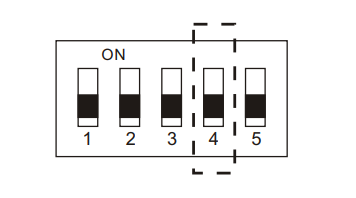
- Identify “SW1” and flick the 4th switch position to the opposite side. (You do not need to flick it back).
- LED display will be Red/Blue/Red
- Open the Smart Life App and tap “+” top right corner,then tap “Add Device”:
- App will search for devices, displays the Heat Pump under the “Discovering devices” heading. Tap “Add”.
- Enter Wi-Fi Uername and Password, then tap “Next”
- App will confirm device being added, then tap “Done”.
- LED display will be Red/Blue/Green
You can also check out our page PDF page here which includes screenshots -> https://pure-electric.com.au/resources/sanden-wi-fi-controller-reset-wi-fi
- What are RECs and STCs, what are they worth? And how many do you get with your Sanden?
What are STCs and how many do you get with your Sanden?
The purchase and installation of a Sanden Eco® Plus Hot Water Heat Pump entitles you to Small-scale Technology Certificates (STCs) – formerly known as Renewable Energy Certificates (RECs). For more information: visit www.environment.gov.au/climate-change and www.cleanenergyregulator.gov.au
The Sanden HWHP achieves the highest level of STCs of any hot water heat pump, currently available in Australia, and these are as below:
To find out which zone your postcode is in click here (note this may change so if in doubt contact the clean energy regulator for more information)
The Table below shows how many STCs are available for each Sanden model in each STC Zone
How much are STCs worth?
STCs can be priced through the Government's STC clearing house or on the open market at places like Green Energy Markets.
So say you bought a Sanden GAUS-250FQS and you lived in zone 4 and the current STC price was $35
The total discount you would receive would be: 34 STCs x $35 = $1,190.
So you would receive a discount of $1,190 off the total price of your Sanden unit (note this is an example only to illustrate how STCs are calculated the actual discount will vary depending on the current STC price).
- What are the benefits of the Sanden Eco® Plus heat pump hot water system?
Benefits include:
You can save up to 80% of your hot water energy costs when compared with a traditional electric hot water system! The Sanden Eco® Plus Hot Water Heat Pump uses only 20% of the energy required by older-style, electric element hot water storage systems.
Not only does a Sanden Eco® Plus heat pump hot water system help save on energy costs, it also delivers:
(a) Heat Pump Unit Benefits:
- Innovative technology; up to 50% faster heat recovery than currently available Hot Water Heat Pumps.
- Industry leading quality & performance; the Sanden Eco Plus gives you the highest level of STC credits of any currently available heat pump hot water system.
- Class leading warranties; backed by Sanden’s 35 years of operation in Australia.
(b) Stainless Steel Storage Tank Benefits:
- High quality; extra long life duplex stainless steel cylinder.
- Fully insulated; for extremely low heat loss.
- Safety, pressure and temperature relief valves.
- Mains pressure rated.
- Innovative technology; up to 50% faster heat recovery than currently available Hot Water Heat Pumps.