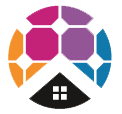Status codes and remedy on Fronius Wattpilot EV Charger
Due to phase, voltage and switching function checks of the Fronius Wattpilot, a charging operation may be rejected.
The status codes are displayed via the LED status indicator (see LED status indicator on page 17) directly on the Wattpilot and in the app under "Status".
Status Codes | Issue | Cause | Remedy |
1 | Fault current detected (LEDs light up pink, the LEDs at the top flash red) | The residual current device has detected an error. | The charging equipment in the vehicle may be defective. Have the charging equipment checked by a specialist. |
| Disconnect and reconnect the charging cable. | |||
3 | At least one phase of the power supply is missing (the LEDs light up blue, the LEDs at the top flash red) | The device is only being supplied with 2 phases. | Make sure that phase 2 and phase 3 are connected correctly. Option: a supply via phase 1 only is possible. |
8 | Grounding fault detected (the LEDs light up green and yellow, the LEDs at the top flash red) | Grounding fault detected. | Check that the connection is properly grounded. |
10 | Relay fault detected | The relay has not switched. | Disconnect the power supply to the device for 5 seconds. |
11 | Backup power mode detected | 53 Hz mains current detected. | Observe the instructions in the Operating Instructions. |
12 | Type 2 plug locking failed | The plug locking system does not work. | Remove possible foreign parts in the plug housing. |
| Type 2 plug not fully inserted. | Insert the type 2 plug into the device as far as it will go until you hear a click. | ||
13 | Type 2 plug unlocking failed | The electric vehicle is plugged in. | Unplug the electric vehicle. |
| "Always locked" under "Cable release" in the Solar.wattpilot app is activated. | Deactivate "Always locked" under "Cable release" in the Solar.wattpilot app. | ||
| Release jammed. | Insert the type 2 plug into the device as far as it will go until you hear a click. If the problem has still not been fixed: Press the push button on the device. If the problem has still not been fixed: Activate and save "Always locked" in the Solar.wattpilot app, then activate and save "Standard mode" under "Cable release". | ||
100 | Internal communication error (all LEDs flash red) | Device is not sending data. | Disconnect and reconnect device. |
| Perform a firmware update. | |||
| Return device. | |||
101 | Temperature too high (the LEDs light up yellow, the LEDs at the top flash red) | Continuous load. | Disconnect device and allow to cool down. |
| Incorrectly installed cables. | Disconnect device and allow to cool down. | ||
105 | No data available on the flexible electricity tariff (first or second LED - Eco Mode or Next Trip Mode - flashes red) | Flexible electricity tariff cannot be called up. | Check WLAN and Internet connection. |
| Wait until the server is available again. | |||
109 | No connection to the inverter (first or second LED - Eco Mode or Next Trip Mode - flashes red) | The connection to the inverter cannot be established. | Check the network settings. |
| Check the settings of the inverter. | |||
114 | For Eco Mode, PV surplus or flexible electricity tariff must be activated (Eco Mode LED flashes orange) | Eco Mode is selected and the "Use PV surplus" and "Use Lumina Strom / aWattar" settings are disabled. | Activate the setting "Use PV surplus" and/or "Use Lumina Strom / aWattar". |
| Change the mode. | |||
| "Use Lumina Strom / aWattar" is enabled and there is no data connection to the Internet. Cached price data is still available. | Check the network settings. | ||
115 | The set amount of energy cannot be reached in the specified time (second LED - Next Trip Mode - flashes orange) | The specified time is not sufficient for the desired amount of energy. | Extend the specified time for charging. |
| Reduce the desired amount of energy. | |||
116 | Update of flexible electricity tariffs failed (first or second LED - Eco Mode or Next Trip Mode - flashes orange) | The connection cannot be established. | Check the network settings. |
The charging operation cannot be started, but all LEDs show the ready colour (default blue). | The vehicle is not being detected. | Check vehicle cable and fit of charging plugs | |
No LEDs light up after plugging in. | No power on the junction box. | Check the overload fuse of the connection. | |
| Miniature fuse defective. | Check the miniature fuse on the rear of the device. If it has melted, the power connection may not be installed properly. Check the polarity of the power connection before starting another test with a new miniature fuse. Use original miniature fuses only. | ||
| The brightness of the LEDs has been set to 0. | Increase the brightness of the LEDs in the Fronius Solar.wattpilot app. | ||
| "Switch off LEDs after 10 s in standby" has been enabled. | Deactivate "Switch off LEDs after 10 s in standby" or press the push button on the Wattpilot. |