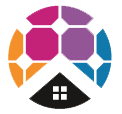Need help setting up WiFi for your Fronius SnapINverter (Fronius Primo / Fronius Symo) to your Fronius Solar.web monitoring?
Have you recently changed your WiFi network's password, WiFi modem, internet service provider or shifted to NBN? If so, you will need to update your WiFi password settings otherwise you will not be able to view your Fronius solar PV system online in the Fronius Solar.web monitoring portal and might recieve an email to your registered Fronius Solar.web accounts reporting fault 996 - communicatoin error between inverter and Solar.web.
Below are steps for how to set up / change your WiFi details.
Step 1 - Activate WiFi Access Point
- Go the Fronius SnapINverter front screen, scroll until you see the "SETUP" sub menu - this will look like a spanner and a screwdriver and press ENTER (fourth button on the right)
- Scroll down to the second menu option, "WiFi Access Point", press ENTER (fourth button on the right)
Step 2 - Connect Fronius SnapINverter to your Smart Device (e.g. Tablet / Phone)
- Go to your Smart Device (e.g. Tablet / Phone) - click WiFi and look up and select the Fronius WiFi Access Point - this will look something like "FRONIUS_240.XXXX" so you can connect to the inverter
- Enter the Password: 12345678 and now your Smart Device should be connected to the Fronius inverter
Step 3 - Connect Fronius SnapINverter to your Home WiFi Network
- Open up a webpage on your browser and enter the IP address: 192.168.250.181
- Click the 'Settings' cog
- Now the Fronius inverter page should show up. On the left hand side of the page you'll see various tabs. To change the WiFi settings go to the NETWORK tab.
- Go to WLAN Settings, select your WiFi network and click SET
- Enter your WiFi Home Network Password and press SAVE
- On the button below the list of WiFi Networks - Press CONFIGURE WLAN IP and check that it is set to Dynamic. If so Press Ok
- At the top press the TICK Button to Save
Step 4 - Check that the settings are saved
- Activate the WiFi Access Point and connect your inverter to the Smart Device (as per steps aboe)
- When you see the Fronius inverter settings screen - click "SYSTEM INFORMATION"
- Look for LED states and check that the Globe symbol is GREEN