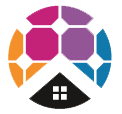Need help setting up WiFi for your Fronius GEN24 Inverter to your Fronius Solar.web monitoring? This method is if you have a WPS button on your modem. The WPS method is the fastest, we have a separate FAQ page to re-connect your WiFi if you don't have a WPS button in a separate FAQ explainer.
Have you recently changed your WiFi network's password, WiFi modem, internet service provider or shifted to NBN?
If so, you will need to update your WiFi password settings otherwise you will not be able to view your Fronius solar PV system online in the Fronius Solar.web monitoring portal and might recieve an email to your registered Fronius Solar.web accounts reporting fault 996 - communication error between inverter and Solar.web.
Below are steps for how to set up / change your WiFi details.
Step 1 - Activate WPS on your Modem/Router
- Go to your Modem/Router and locate the WPS button which is typically on the back of the modem/router
- Click and hold the "WPS" button for approximately 3 seconds
Step 2 - Activate WPS on the Fronius GEN24 Inverter
- Go to the Fronius GEN24 Inverter, if the WiFi is not connected, you should see solid Red, objective is get this solid Blue.
- Once in front of the inverter you'll see a Finger icon in the middle which is an Optical Sensor. Place your finger over the Optical Sensor and give two slow taps over the Optical Sensor (not too quickly). Place over and remove (first time), place over and remove (second time). If done correctly the WiFi indicator will start flashing GREEN which indicates the Inverter is trying to connect to your WiFi internet
- Wait up to 30 seconds, it will turn solid Red for a few seconds and then it will turn solid Blue. Once solid Blue, your inverter should be connected to the internet
Step 3 - Check your Solar.web monitoring account to confirm monitoring is working
- Go back to solarweb.com to your Fronius PV system and you should see that your monitoring is back up and running