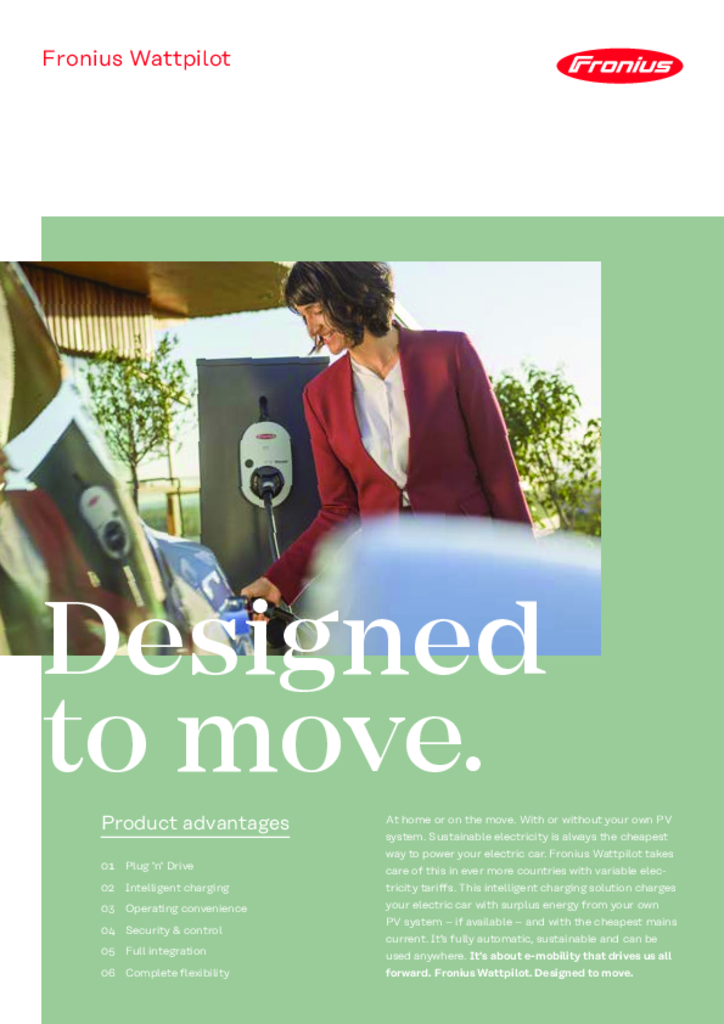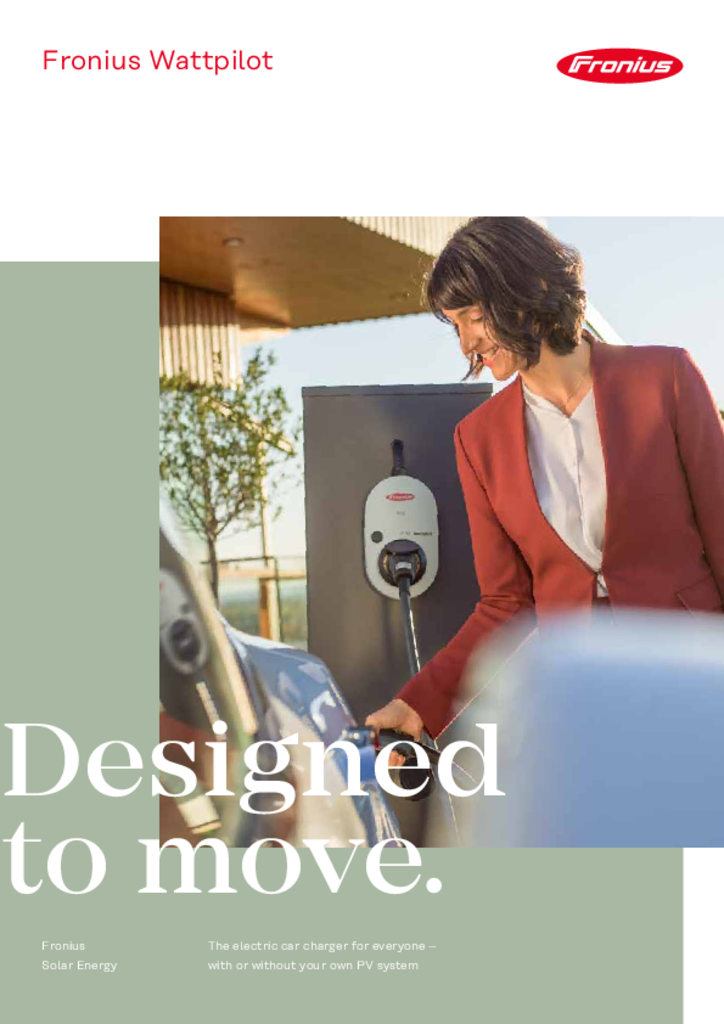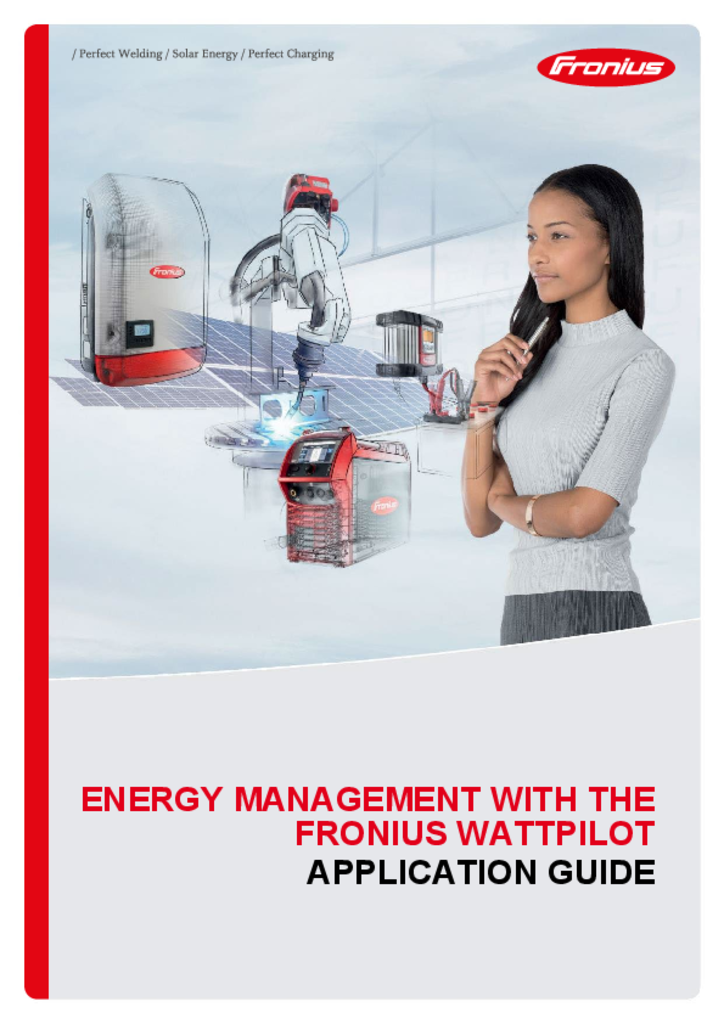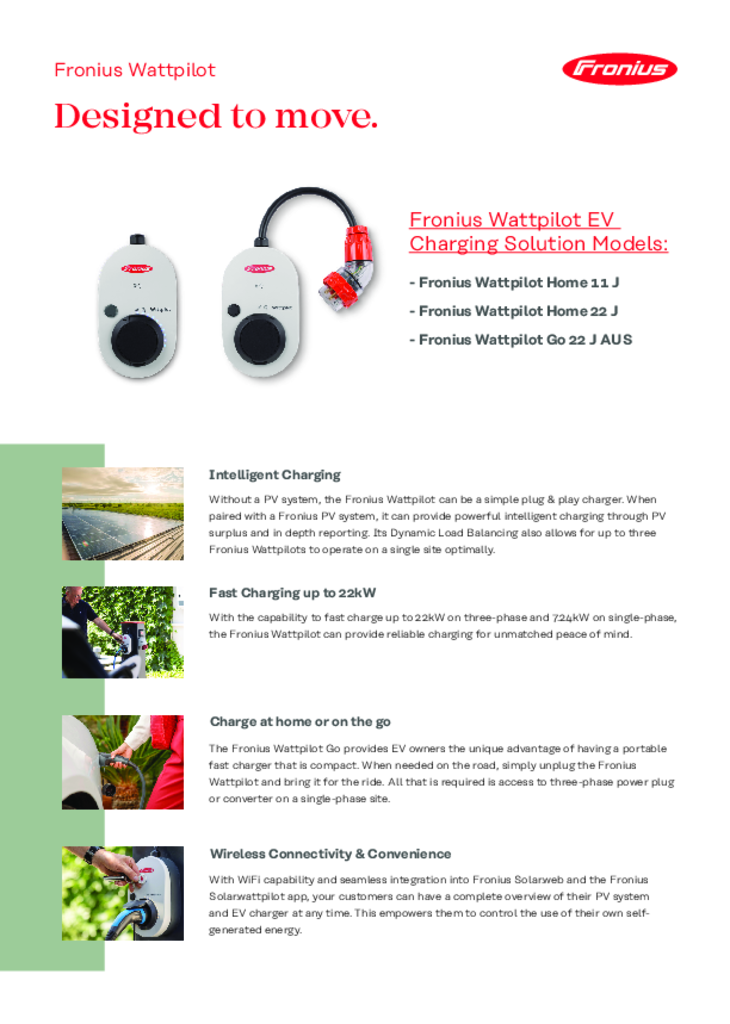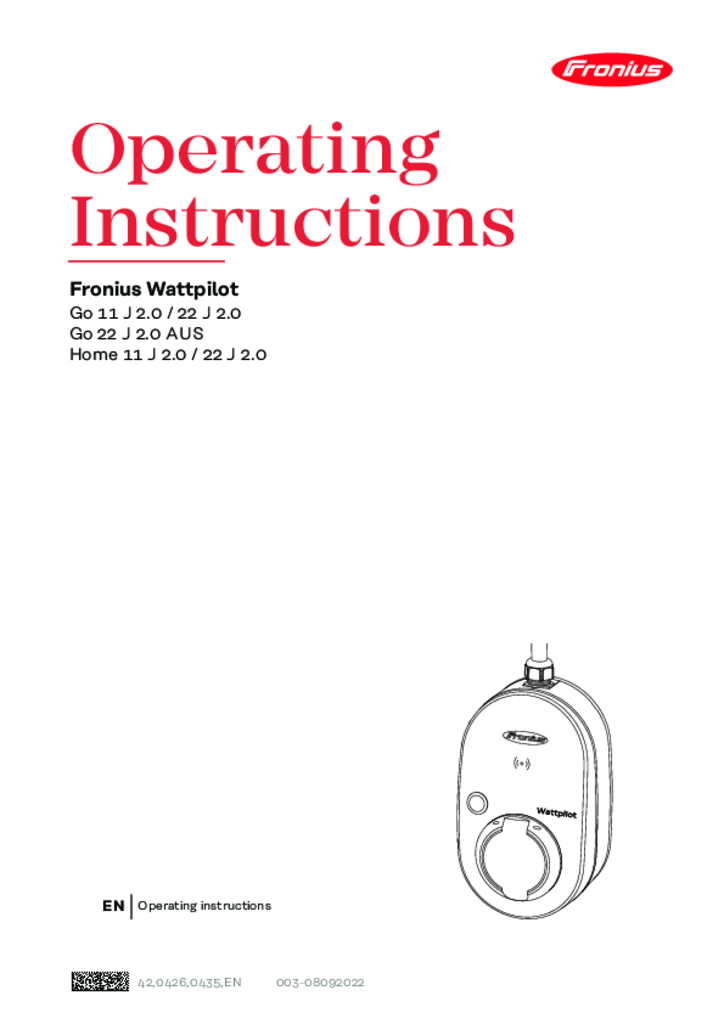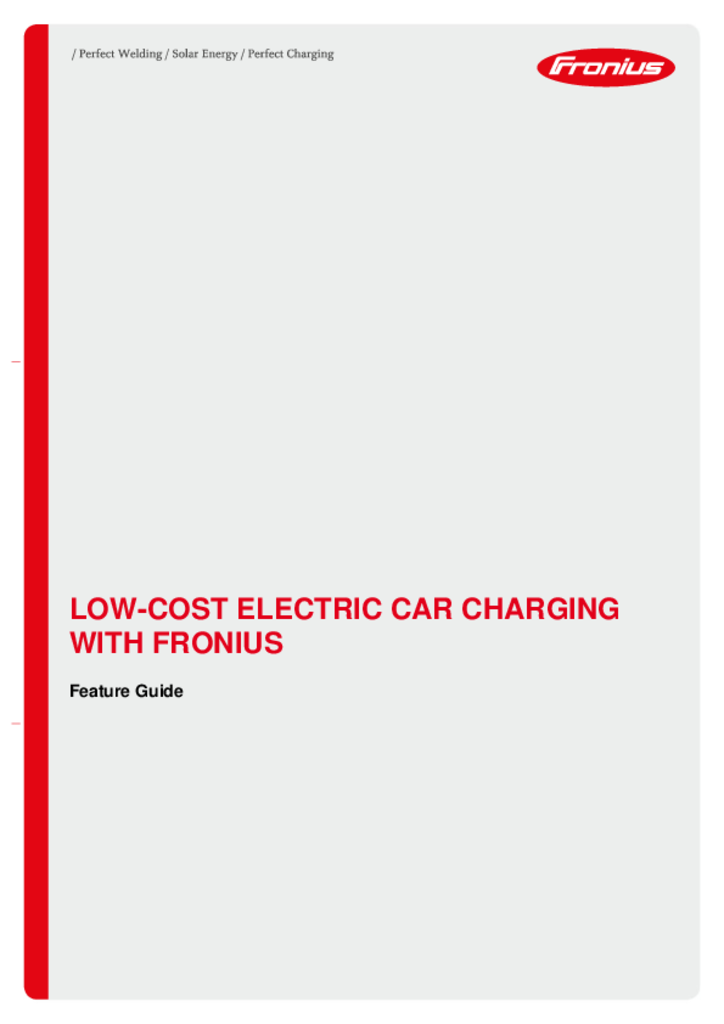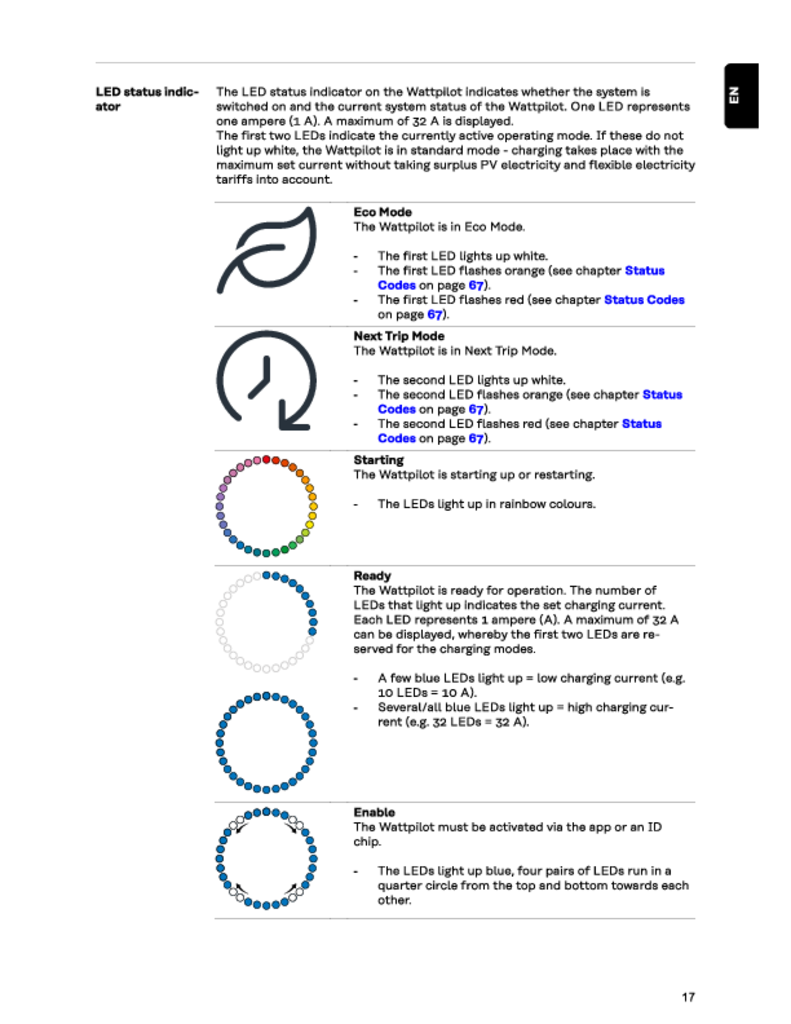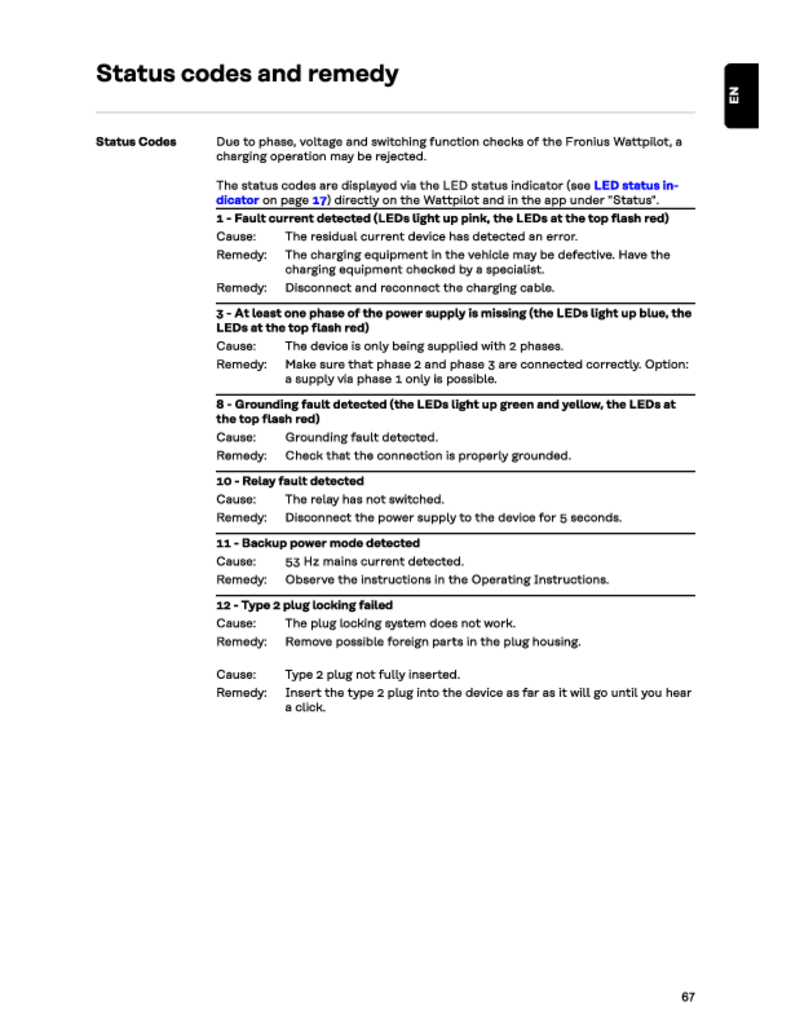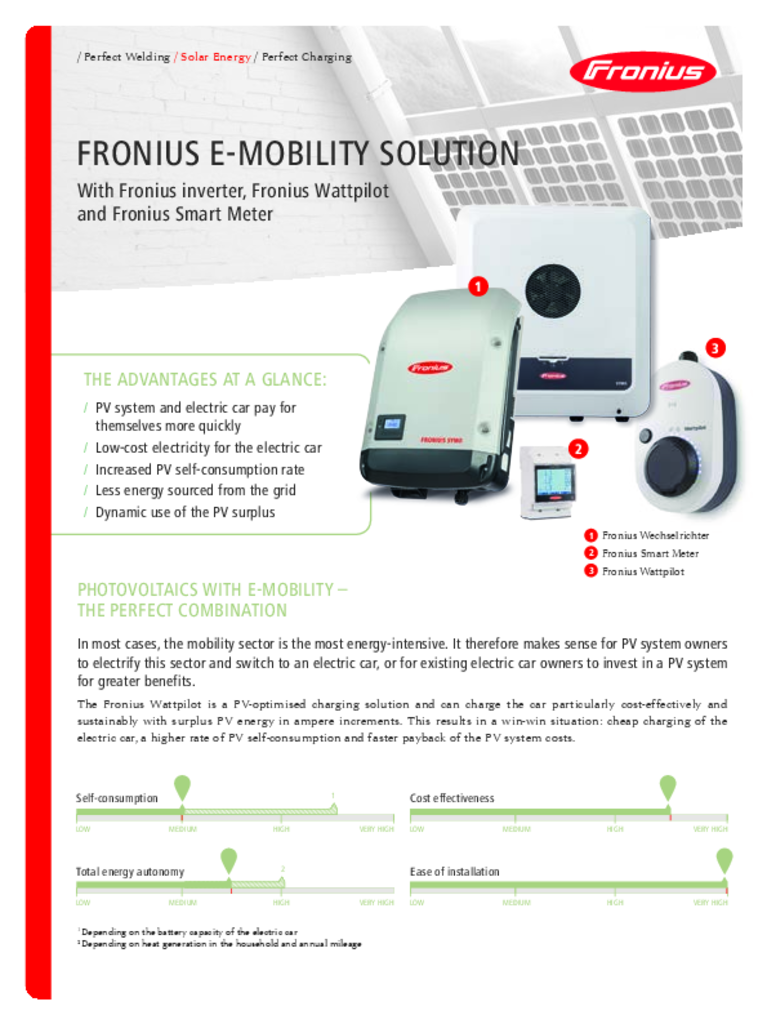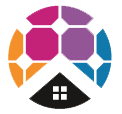Fronius Wattpilot Go 22 J 2.0 AUS
GET A FREE QUOTE
QUICK REVIEW
Model Name: Fronius Wattpilot Go 22 J AUS
At home or on the move. With or without your own PV system. Sustainable electricity is always the cheapest way to power your electric car. Fronius Wattpilot takes care of this in ever more countries with variable electricity tariffs. This intelligent charging solution charges your electric car with surplus energy from your own PV system – if available – and with the cheapest mains current. It's fully automatic, sustainable and can be used anywhere. It's about e-mobility that drives us all forward. Fronius Wattpilot. Designed to move.
1 Plug 'n' Drive
2 Intelligent charging
3 Operating convenience
4 Security & control
5 Full integration
6 Complete flexibility
The Fronius Wattpilot can be integrated into Solar.web with ease and enables an overview of all energy usage.
Warranty: 2 Years
Fronius Wattpilot Go 22 J AUS
As a PV system owner, you'll already be aware of the environmental and economic advantages of generating your own energy. As the owner of an electric car, you can significantly increase your potential savings with the Fronius Wattpilot. This electric car charger can switch between 1 and 3-phase automatically and regulate its output in 1 ampere steps. This allows it to make optimal use of the surplus PV energy from 1.38 kW to 22 kW and use any surplus energy from your PV system to sustainably charge your vehicle at virtually no cost.
Easy Plug & Play Using the Fronius Wattpilot is easy – just plug it in and start charging.
Smart Charging As a PV system owner, you can trust Fronius for intelligent charging. The Fronius Wattpilot utilises your surplus solar energy whenever available or seamlessly switches to mains power when needed. This ensures a smooth charging process while efficiently powering your entire household.
User-Friendly Control Experience convenience at your fingertips with the Fronius Solar.wattpilot app. Easily control both versions of the Fronius Wattpilot through a simple button on the device or your smartphone/tablet. Customize settings to match your personal preferences securely.
Secure and Managed Access With the Fronius Wattpilot, you can create up to 10 user profiles, and access is secured through RFID chips or cards, safeguarding against unauthorized use, even in public spaces. This feature also offers detailed tracking of charging data for each user.
Seamless Integration Attention to all PV system owners! The Fronius Wattpilot seamlessly integrates into the Fronius Solar.web app, providing real-time visibility into your entire PV system’s components and empowering you to efficiently control your self-generated solar energy.
Versatile Compatibility No matter which electric car you drive, the Fronius Wattpilot is your ideal choice. This Fronius charging solution is compatible with all car makes and remains ready for use even if you decide to switch to a different vehicle.
The Fronius Wattpilot offers two charging modes which can be selected directly on the electric car charger or via the Fronius Solar.wattpilot app:
Eco mode
The preferred mode for PV system owners. It ensures that the vehicle is charged – if available – with self-generated solar power or the cheapest mains current.
Next trip mode
Next Trip Mode is for those who want to reliably charge their electric car to cover a specific journey – a certain number of kilometres – by a specific time. The Fronius Wattpilot reliably and intelligently charges the required amount. If available, surplus PV power from your own PV system is used or the cheapest mains current.

The Fronius Wattpilot can be integrated into Solar.web with ease and enables an overview of all energy usage.
Fronius Wattpilot Warranty: 2 Years
Testimonials
What they are saying about us
F.A.Q
Frequently Asked Questions
-
How to set up monitoring for my Fronius Wattpilot EV charger?
The Fronius Solar.wattpilot app can be used to start up, configure, operate, visualise and update the Wattpilot. The app is available for Android™ and iOS®.
Download The Fronius Solar.wattpilot app is available on the following platforms.
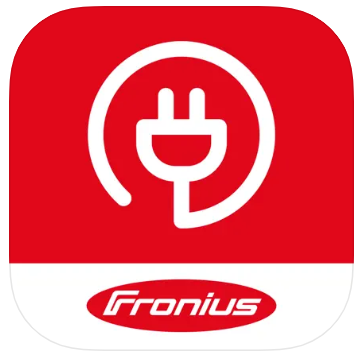
You can access the Wattpilot via the app as follows:
Launching the app
- Open the Fronius Solar.wattpilot app on the end device and follow the Setup wizard.
- Read and accept the terms of use
- Click on "Connect"
NOTE: Access for the Fronius Solar.wattpilot app must be allowed for end devices with an iOS operating system.
iOS settings > Privacy > Local network > Fronius Solar.wattpilot > Allow access to local networkSetting up a hot spot
The Wattpilot permanently opens a hot spot
- Scan the QR code on the reset card or connecdt the end device to the WLAN hot spot. The passowrd is located on the reset card of the Wattpilot.
- Follow the further instructions in the app.
NOTE: The selected WLAN of the Wattpilot must remain connected despite the absence of an Internet connection for end devices with an Android operating system.
Setting up the WLAN
- Select WLAN and enter the password
- Follow the further instuctions in the app.
NOTE: It can take up to 1 minute to establish the connection! If the signal strength is low, a WLAN repeater must be installed, for example.
Adding a Wattpilot
New or connected Wattpilot devices can be added in the Fronius Solar.wattpilot app.
- Click on the "+" symbol
- Click on the "Add" for the connected Wattpilot
- Follow the further instructions in the app
-
What are the Status Error Codes and Remedy for my Fronius Wattpilot EV Charger?
Status codes and remedy on Fronius Wattpilot EV Charger
Due to phase, voltage and switching function checks of the Fronius Wattpilot, a charging operation may be rejected.
The status codes are displayed via the LED status indicator (see LED status indicator on page 17) directly on the Wattpilot and in the app under "Status".
Status Codes
Issue Cause Remedy 1
Fault current detected (LEDs light up pink, the LEDs at the top flash red)
The residual current device has detected an error. The charging equipment in the vehicle may be defective. Have the charging equipment checked by a specialist. Disconnect and reconnect the charging cable. 3
At least one phase of the power supply is missing (the LEDs light up blue, the LEDs at the top flash red)
The device is only being supplied with 2 phases. Make sure that phase 2 and phase 3 are connected correctly. Option: a supply via phase 1 only is possible. 8
Grounding fault detected (the LEDs light up green and yellow, the LEDs at the top flash red)
Grounding fault detected. Check that the connection is properly grounded. 10
Relay fault detected
The relay has not switched. Disconnect the power supply to the device for 5 seconds. 11
Backup power mode detected
53 Hz mains current detected. Observe the instructions in the Operating Instructions. 12
Type 2 plug locking failed
The plug locking system does not work. Remove possible foreign parts in the plug housing. Type 2 plug not fully inserted. Insert the type 2 plug into the device as far as it will go until you hear a click. 13
Type 2 plug unlocking failed
The electric vehicle is plugged in. Unplug the electric vehicle. "Always locked" under "Cable release" in the Solar.wattpilot app is activated. Deactivate "Always locked" under "Cable release" in the Solar.wattpilot app. Release jammed. Insert the type 2 plug into the device as far as it will go until you hear a click. If the problem has still not been fixed: Press the push button on the device. If the problem has still not been fixed: Activate and save "Always locked" in the Solar.wattpilot app, then activate and save "Standard mode" under "Cable release". 100
Internal communication error (all LEDs flash red)
Device is not sending data. Disconnect and reconnect device. Perform a firmware update. Return device. 101
Temperature too high (the LEDs light up yellow, the LEDs at the top flash red)
Continuous load. Disconnect device and allow to cool down. Incorrectly installed cables. Disconnect device and allow to cool down. 105
No data available on the flexible electricity tariff (first or second LED - Eco Mode or Next Trip Mode - flashes red)
Flexible electricity tariff cannot be called up. Check WLAN and Internet connection. Wait until the server is available again. 109
No connection to the inverter (first or second LED - Eco Mode or Next Trip Mode - flashes red)
The connection to the inverter cannot be established. Check the network settings. Check the settings of the inverter. 114
For Eco Mode, PV surplus or flexible electricity tariff must be activated (Eco Mode LED flashes orange)
Eco Mode is selected and the "Use PV surplus" and "Use Lumina Strom / aWattar" settings are disabled. Activate the setting "Use PV surplus" and/or "Use Lumina Strom / aWattar". Change the mode. "Use Lumina Strom / aWattar" is enabled and there is no data connection to the Internet. Cached price data is still available. Check the network settings. 115
The set amount of energy cannot be reached in the specified time (second LED - Next Trip Mode - flashes orange)
The specified time is not sufficient for the desired amount of energy. Extend the specified time for charging. Reduce the desired amount of energy. 116
Update of flexible electricity tariffs failed (first or second LED - Eco Mode or Next Trip Mode - flashes orange)
The connection cannot be established. Check the network settings. The charging operation cannot be started, but all LEDs show the ready colour (default blue).
The vehicle is not being detected. Check vehicle cable and fit of charging plugs No LEDs light up after plugging in.
No power on the junction box. Check the overload fuse of the connection. Miniature fuse defective. Check the miniature fuse on the rear of the device. If it has melted, the power connection may not be installed properly. Check the polarity of the power connection before starting another test with a new miniature fuse. Use original miniature fuses only. The brightness of the LEDs has been set to 0. Increase the brightness of the LEDs in the Fronius Solar.wattpilot app. "Switch off LEDs after 10 s in standby" has been enabled. Deactivate "Switch off LEDs after 10 s in standby" or press the push button on the Wattpilot.
1 Plug 'n' Drive
The Fronius Wattpilot is child's play to use – simply plug it in and charge.
2 Intelligent charging
As a PV system owner, you can rely on Fronius: The Fronius Wattpilot charges your electric car with your own surplus energy – where available – or draws upon mains current. This prevents load peaks while reliably supplying the entire household.
3 Operating convenience
Convenient control via a button on the Wattpilot or via smartphone/ tablet: The Fronius Solar.wattpilot app allows you to securely use both versions of the Fronius Wattpilot and adjust them to suit your own personal needs.
4 Security & control
You can create up to 10 user profiles per Fronius Wattpilot. Access to the Fronius Wattpilot can be secured via RFID chip or card and protects it against misuse, including in public spaces. The use of chip or card also enables detailed itemisation of all charging data for each user.
5 Full integration
Attention PV system owners! The Fronius Wattpilot can be seamlessly integrated in the Fronius Solar.web app. This gives you an insight into all the components of your PV system at any time and allows you to control the use of all your self-generated
solar energy.
6 Complete flexibility
No matter what electric car you drive, the Fronius Wattpilot is the perfect choice. This Fronius charging solution is compatible with all makes of car and remains fully ready for use if you change your car.
Functions
The Wattpilot can be used like any other charging station. For start-up, the charging cable must be plugged in and the Wattpilot starts charging. By pressing the pushbutton it is possible to switch between the charging modes and change the level of charging current.
Phase changeover
The Fronius Wattpilot can automatically switch between 1‑phase and 3‑phase charging. The automatic phase changeover enables charging with a low start-up power (1‑phase with 1.38 kWh) in the case of a PV surplus. In addition, 1‑phase charging has the advantage that the charging power can be regulated in smaller increments (0.23 kW) and a small PV surplus can be used more efficiently. As 1‑phase charging is limited by the car, it makes sense to switch to 3‑phase charging at a higher PV surplus. This allows higher maximum charging outputs to be achieved.
The phase changeover can be set automatically or manually.
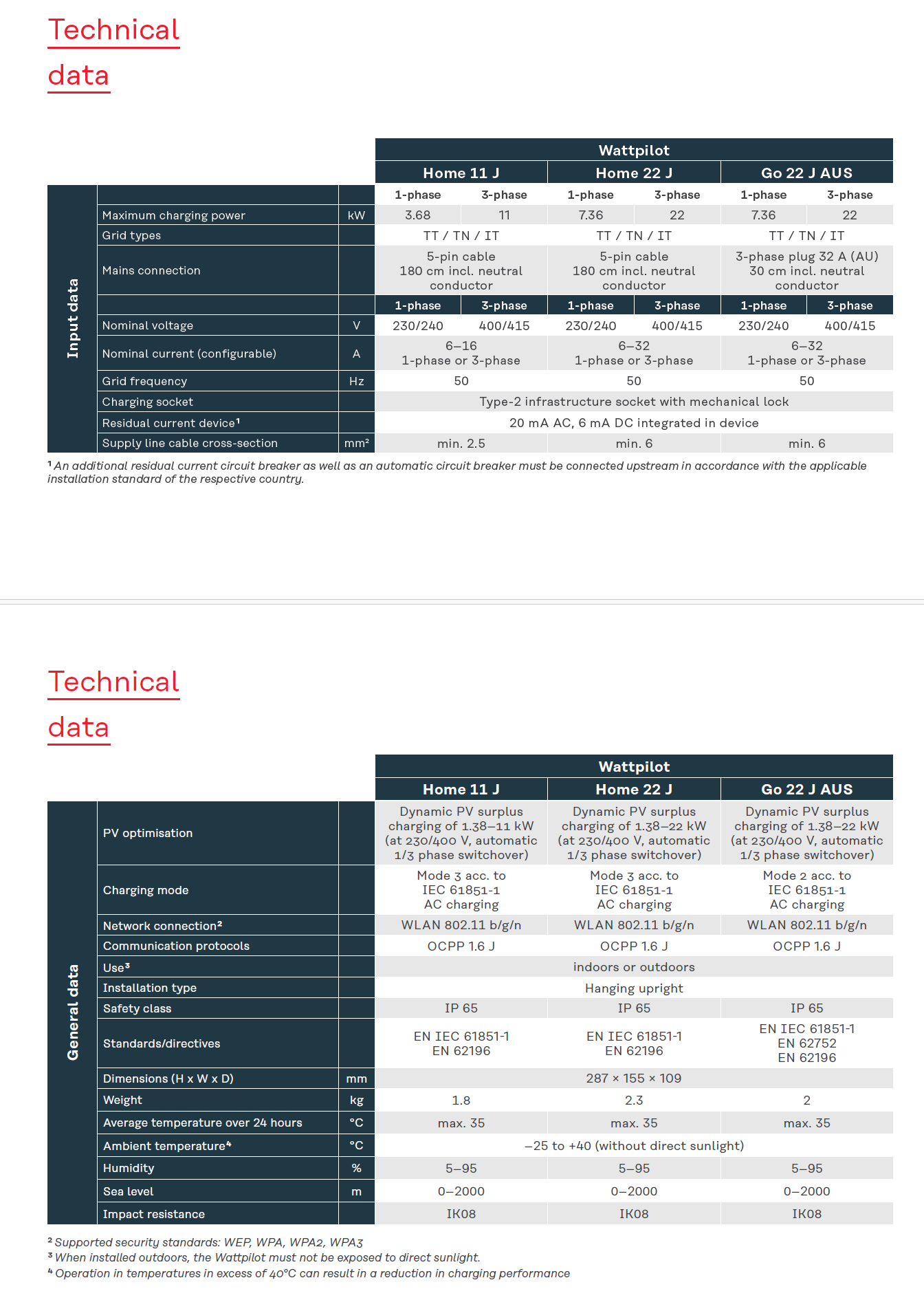
Specifications from the Operating Manual
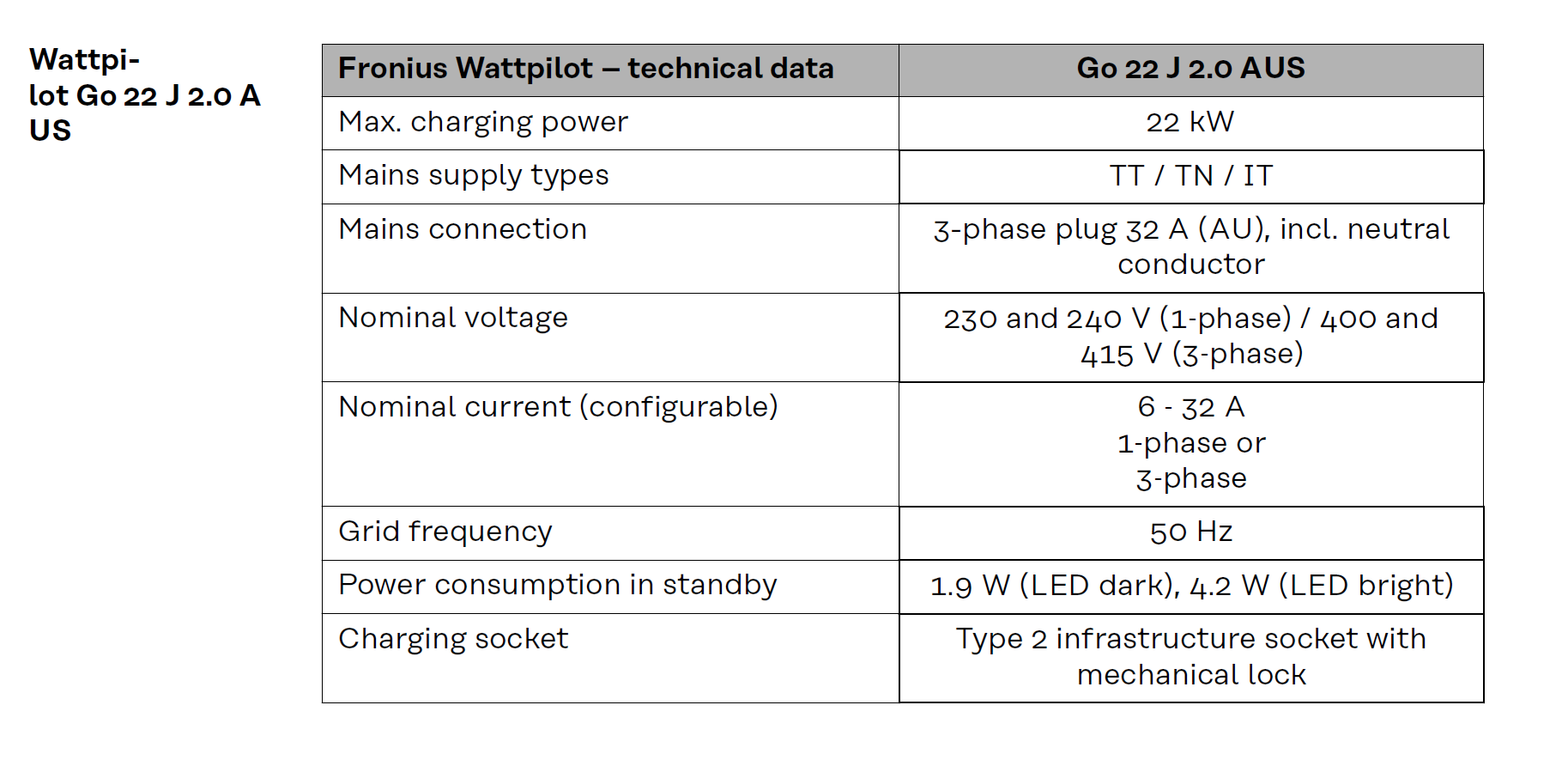
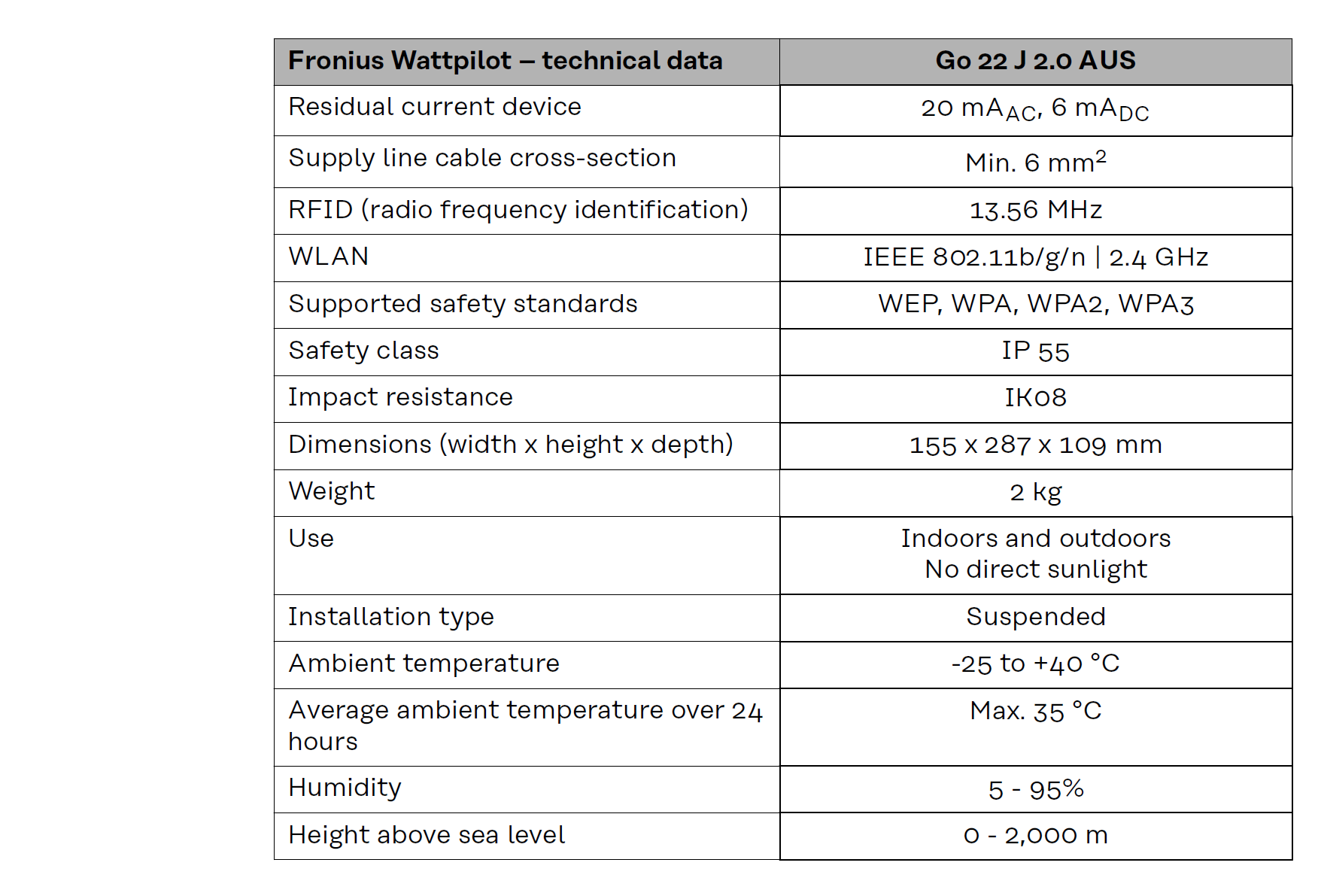
Fronius Wattpilot Settings include:
- Current level
- Next Trip Mode
- Cost optimisation
- Use Lumina Strom
- Eco Mode price limit
- Use PV surplus
- Inverter
- PV battery threshold
- Ohmpilot threshold - optional
- PV surplus - advance settings
- PV surplus-advanced settings
- Zero feed-in
- Prefer from grid
- Default
- Prefer to grid
- Car - Advanced settings
- Charging timer
- Name
- Brightness
- LED colours
- Time zone
- Access management
- Cable release
- Earthing test
- ID chips
- Password
- Grid settings